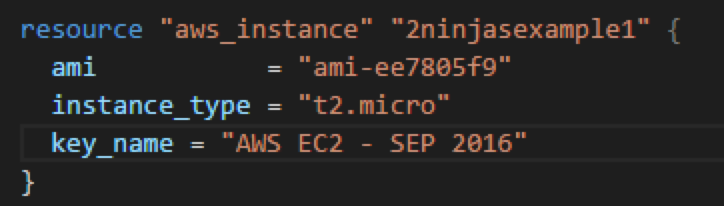In the first post on Terraform, we took a look at how to create and destroy a simple EC2 instance. However, one of the common things we need to do in AWS is to assign a Key Value pair, as well as, Tag Instances with names, project codes, etc.
Assign a Key Value Pair
In order to access an EC2 instance once it is created, you need to assign an AWS EC2 Key Pair at the time of instantiating the instance. If you haven’t already done so, go ahead and create a Key Pair from the AWS Console by clicking the Key Pairs section on the left hand side. You will see a screen like the one below. Clicking Create Key Pair will walk you through the process.
During the process you will be prompted to save a private key file (.pem). Keep this safe as you will need it.
Now in Terraform, we are going to add one additional line under the resource section for our EC2 Instance. You can see in my screenshot above that my demo key pair is called “AWS EC2 – SEP 2016”, so we simply need to reference this by adding the following line.
key_name = "AWS EC2 - SEP 2016"
The end result looks like this:
If you execute a terraform apply now, you will see that your new EC2 instance is created and the Key Pair name should appear correctly in the details pane.
Note, if you did not destroy your previous terraform configuration, and you deployed it just like in part 1 without a key pair, you will notice the following when you execute a terraform plan.
The reason for this is because you cannot assign a key pair to an already running EC2 instance. Terraform is letting you know that it will be forced to delete the instance and create a new one. When you perform your terraform apply, your end result will reflect this..
Otherwise that completes this post. Now you know how to use your key pairs. Terraform also has the power to create the pairs on demand which we will hopefully circle back around to in the future.